Change Your Default Search Engine in Edge
- To change your search provider, click or tap the menu button — that's the button with three dots at the top-right corner of the Microsoft Edge
- Select “Settings” in the menu.
- Scroll down in the Settings panel and tap or click the “View advanced settings” button near the bottom.
- You’ll see a list of available search providers. Select the search engine you want to use and click or tap “Add as default.”
- If the search engine you want to use doesn’t appear here, be sure you’ve visited the search engine’s homepage first.
- If you have and it still doesn’t appear, that search engine doesn’t support OpenSearch yet. You may want to contact the search engine and ask it to support OpenSearch so you can use it as your default search engine in Microsoft Edge.
Make Google your default search engine
Search right from the address bar, wherever you go on the web.
Step 1: Click the magnifying glass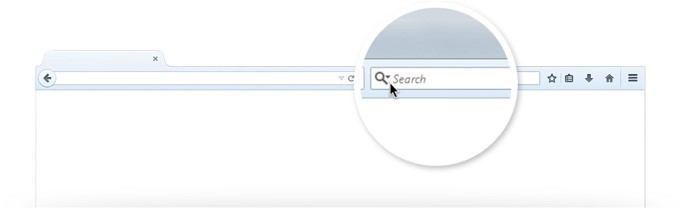
Step 2: Select "Change Search Settings"

Step 3: Select "Google"

