Turning Your Mouse into a Laser Pointer
Using a laser pointer is a great way to focus the audience on a specific part of your presentation. If you don’t happen to have one on hand at the time of your presentation, then you can use PowerPoint’s neat little setting to turn your mouse into a laser pointer. Here’s how.
Microsoft came to the rescue with its PowerPoint 2010 release, getting presenters who forgot their laser pointer out of a pinch by providing a feature that converts the mouse into a laser pointer.
Enabling this feature is quite simple. In fact, you can do it during the actual presentation.
Once you’ve started your presentation and you want to change your cursor into a laser, press and hold the “Ctrl” key while clicking and holding the left mouse button.

As you can see in this GIF, we want to draw attention to “How-To Geek” in the question, then show the correct answer. You can also see that the cursor converts back to a pointer when you let go of the left mouse button, so be careful.
Changing the Color of Your Laser
The default laser color is red, which might not work well depending on the color of your slides. To change the color of your laser, switch to the “Slide Show” tab in your presentation and then click the “Set Up Slide Show” button.
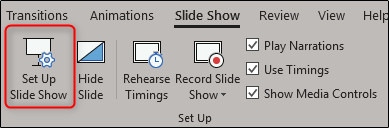
In the Set Up Show window, click the button next to “Laser pointer color” in the “Show options” section.

A menu with three colors will appear. Here, you can select either red, green, or blue. Once you’ve chosen your color, click “OK.”
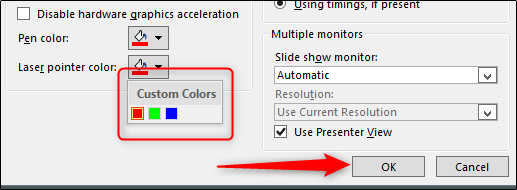
These are the only available options, so choose the background color of your slides carefully if you plan on using the laser pointer feature.
#TipOfTheWeek