Combine PDFs (and other files) from the DMS into ONE PDF
In Nuance’s PowerPDF, click on File New and choose Combine multiple files into a single PDF.
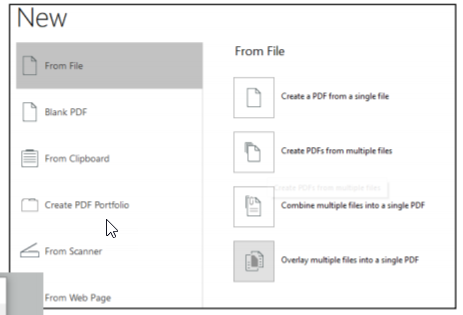
Then when this dialog box comes up click on the Add button.
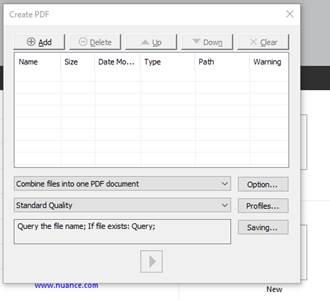
The default LOCAL open will come up – go to the bottom LEFT and choose Open from DMS and then click on iManage work
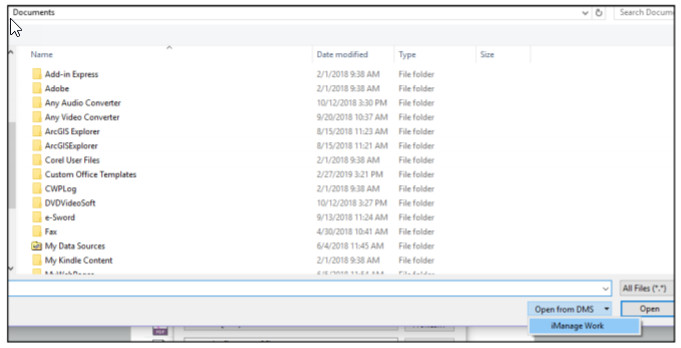
Go to the DMS folder and capture the documents you want.
If it is a LOT of files, it WILL take a while to process – do NOT leave that screen, do NOT click on anything!
Finally you should see something like this:
You can then reorganize the files in the proper order you want them on.
THEN
Click OK and the 
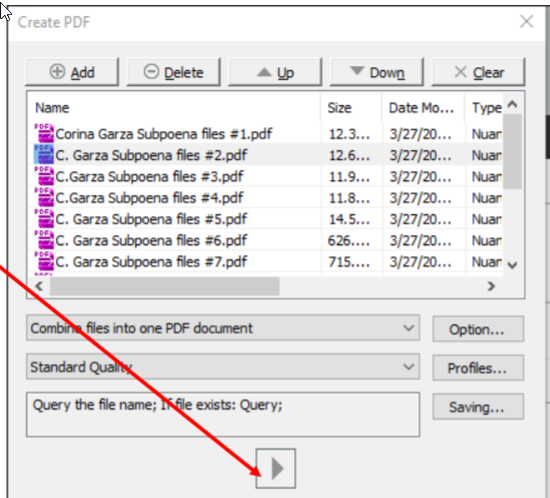
and choose a place and name ON your Desktop (sorry, cannot do to DMS yet).
When it says “job finished” you can then open the combined file and save that to the DMS.
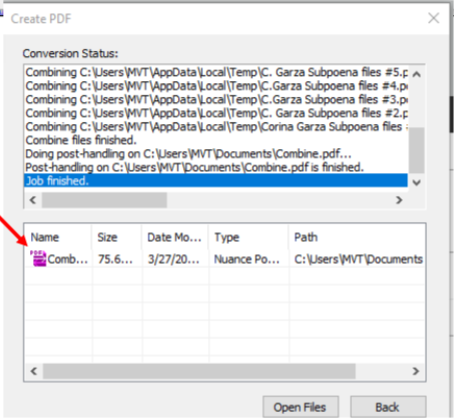
document attached with pictures: Combine_PDFs.pdf
#TipOfTheWeek