PowerPoint Tip - Adding a Whiteboard to your Presentation
During a live presentation, it might be necessary to take notes. Perhaps you are directing a brainstorming session to develop marketing ideas for new products. You've created a presentation that gives an overview of each product, and in the past, you've written the group's ideas on a whiteboard or large notepad. Wouldn't it be more convenient to take notes within the presentation?
PowerPoint 2010 has a white board feature that allows you to insert notes into a live presentation. This feature allows you to transcribe audience ideas or feedback in real time. This tool makes interactive presentations more efficient and makes the transition from presenting a slide to notating ideas seamless.
In order to create a whiteboard, the Developer tab must be enabled.
- Click on the File tab.
- Select Options.
- Choose Customize Ribbon from the menu on the left.
- Check the Developer box in the list on the right side of the window.
- Click OK.
The Developer tab should now be available in the ribbon. Now you're able to create your whiteboard.
- Navigate to the Developer Tab.
- In the Controls panel, select the Text Box button. Your cursor should now be a plus sign when you hover over the slide.
- Click, hold, and drag your cursor to create the desired text box.
- Right click in the text box and select the Properties option.
- Choose the Alphabetic tab in the Properties pop-up window and make these setting changes:
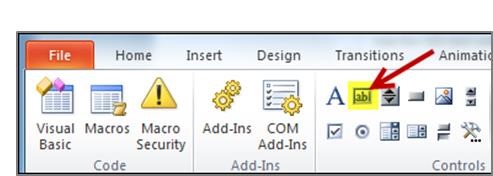
- EnterKeyBehavior=True
- MultiLine=True
- If you plan to add a lot of text, you can also adjust the Scrollbars option.
- Close the properties window.
Test your whiteboard by playing your slide show and typing into the whiteboard text box. You are now able to take notes in real time directly on your presentation.