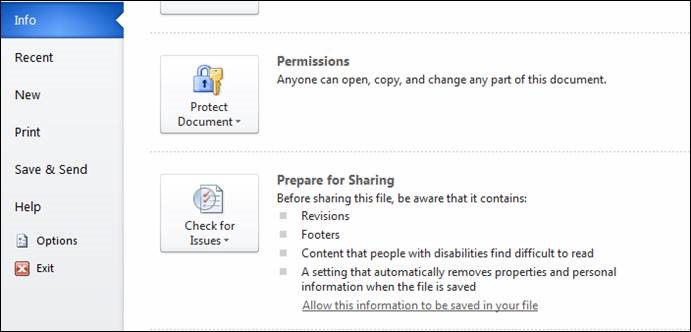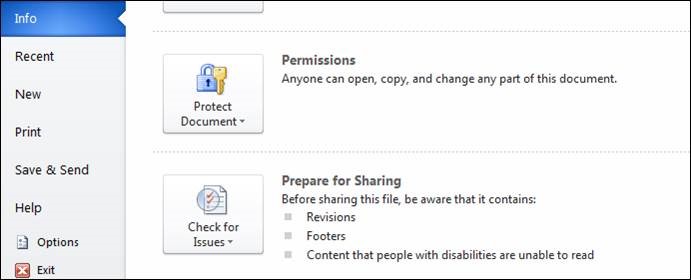In many documents, several people add their track changes, reviewing comments, and deletions. You want to send this document to a client, with the track changes, but NOT with everyone’s name on it. The personal information (the name on the track changes) can be cleaned off a document.
Remove Personal Information from Word Documents (for Track Changes-who entered which track changes – the Author Name)
Open the Word 2010 (or up) document which you want to thoroughly inspect for hidden elements. Make certain it is saved in DOCX format.
 Then Click File to and then click on Info.
Then Click File to and then click on Info.
Under Prepare for Sharing and from Check for Issues options, click Inspect Document.
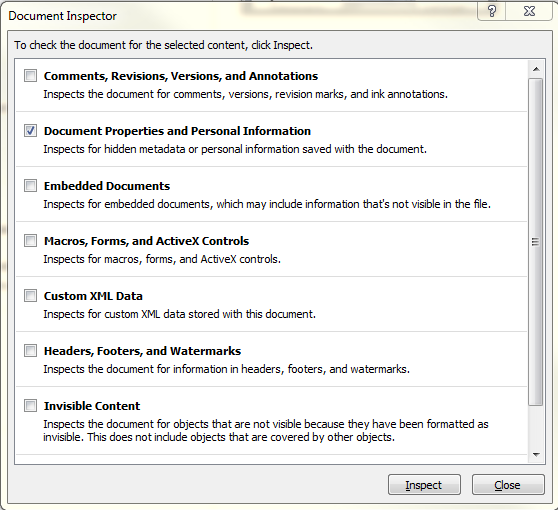
FIRST uncheck all the boxes EXCEPT the 2nd one for Document Properties and Personal Information
Click Inspect.
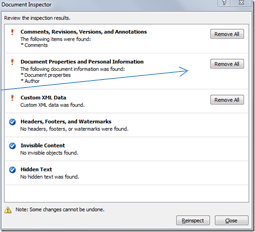
It will start inspecting for specified elements.
Once inspection is completed, ONLY click Remove All beside the item saying Document Properties and Personal Information.
Clicking “remove all” on the other items will remove the track changes, comments, and other information.
On clicking Remove All, it will instantly remove all the specified elements from the document. Click Close, and Save the document.
Then, when you email the document out – when the Metadata Assistant comes up – you can send the document out “UNCLEANED” as all the metadata HAS been removed.
--------------------------------------------------------------------------------------------------
If you are working on a document that will have Track changes in it, ALWAYS check this first – especially if your attorney WANTS the different names shown for the Track Changes!
The Remove All button for Document Properties and Personal Information sets the 'Remove personal information from file properties on save' option for the document. So next time you save, your name will again be removed from tracked changes. If you don't want that, then:
Go to File > Info.
In the Check for Issues section you will now see a note telling you that personal information will be removed on save. Click 'Allow this information to be saved in your file' to turn the setting off.