Searching in Outlook 2016 and Outlook Online
Improving search results in the Outlook Desktop application or in Outlook Online can be accomplished by utilizing the following Keywords:

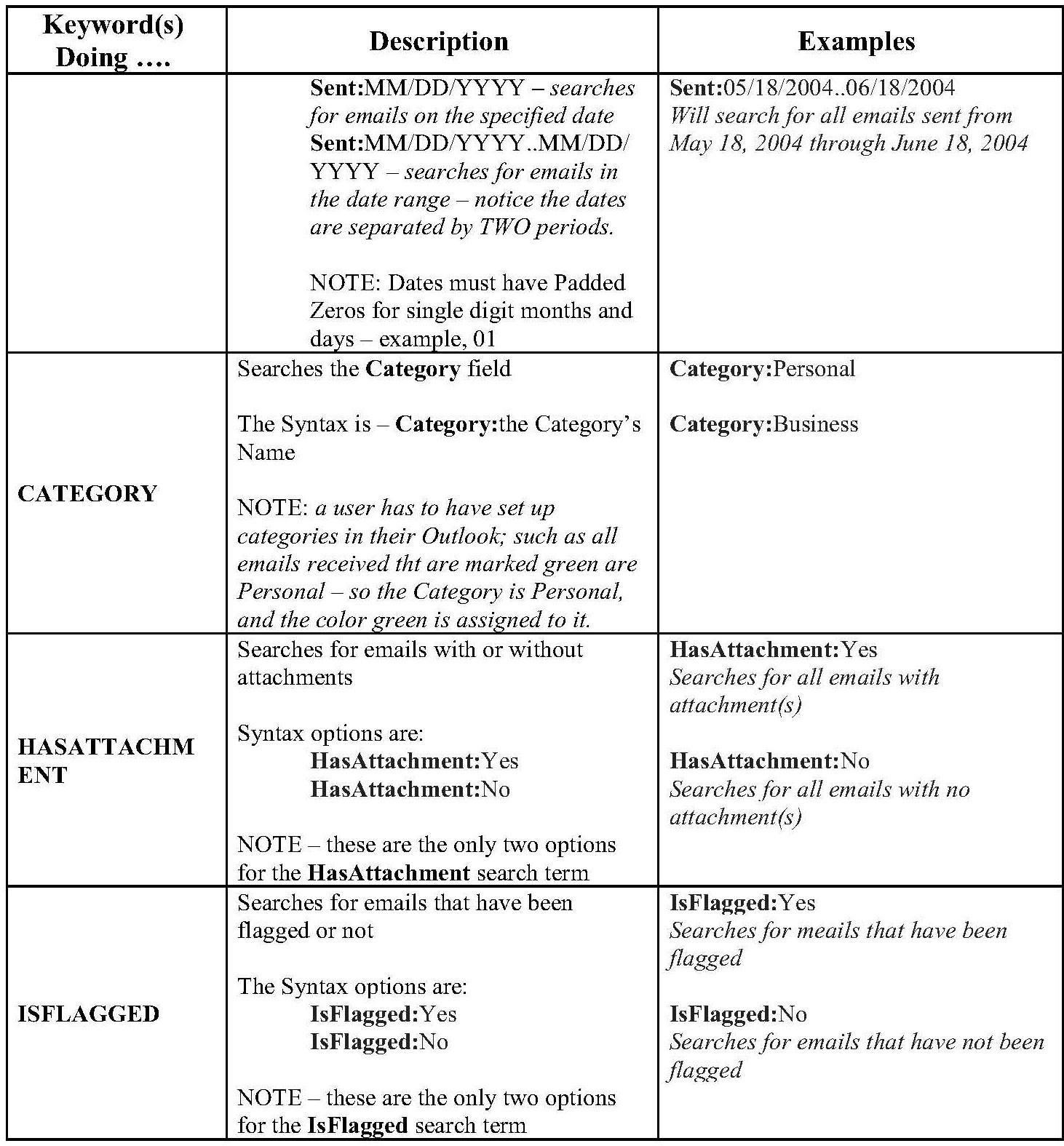
Additional Searching Tips
A. Searching in Outlook is not case sensitive:
Example: Subject:Captain America
This will produce the same results as subject:captain america
B. To search for an exact match of the words use double quotation marks (“.”)
Example: To:“Donald Duck” will only return emails where Donald Duck appears in the To field
To:Donald Duck will return emails where the To: line contains Donald, Duck and Donald Duck.
C. To search by more than on Keyword (Search term) just put a space between the two Search Terms:
Example: Received:10/19/2006 From:Fred Flinstone
This will look for emails received on October 19th, 2006, coming from Fred Flinstone
Example: Sent:02/14/1876..03/17/1876 HasAttachment:Yes
This will look for emails sent between the date range of February 14, 1876 and March 17, 1876 and contain attachments.
D. To exclude something from being search use the – minus sign.
Example: -from:“Jerry Seinfeld” will exclude all emails from Jerry Seinfeld
E. Only Prefix Wildcard Searches are supported – this means the word part comes before the asterisk (bat*)
Example: Body:dog* will search for emails with words that have dog in it, such as “dogma”, “dogmean”, etc.)
NOTES:
1. Suffix Wildcard searches are NOT supported – this means the word part is after the asterisk From:*Search
2. The question mark wildcard is not supported either – thus a search like Subject:plaintiff? John Doe - that typically means to search for “Plaintiff John Doe” and “plaintiffs john doe” will not work