Creating LINKS To Places In Same Document in Power PDF
On the Edit ribbon in PowerPDF, click on Link

A + will pop up, so select the word or phrase you want to link something to.
This box will pop up:
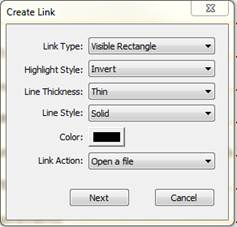
Here you can choose whether the box around the word/phrase will be visible or not (usually, you do NOT want it visible).
Change Visible Rectangle to Invisible Rectangle,
On the Link Action: for linking to INSIDE the SAME document, change it to Go to a page view.
Then your box should look like this
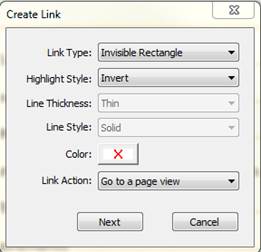
Then click on Next
You will get this instruction:
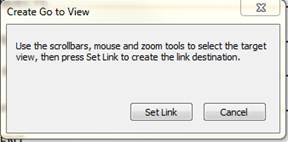
Do what it says – leaving that box up, use the scrollbars, etc., go find the place in the document you want that LINK to go TO.
Click Set Link. You will have TWO of these boxes to click Set Link on – do NOT cancel one of them!
This box will pop up again,
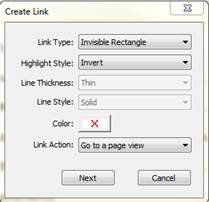
you can click close, or go back to doing more links.
#TipOfTheWeek